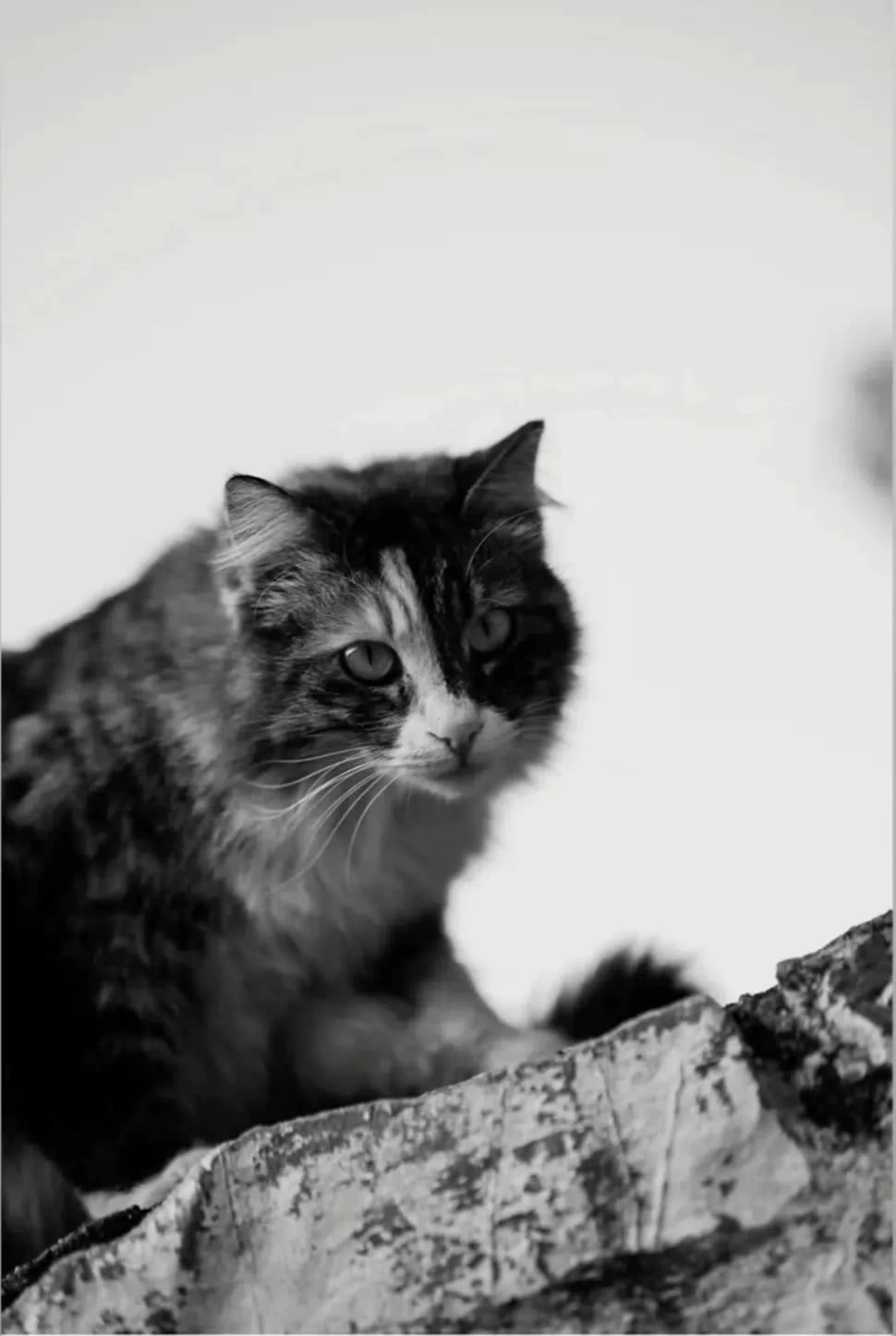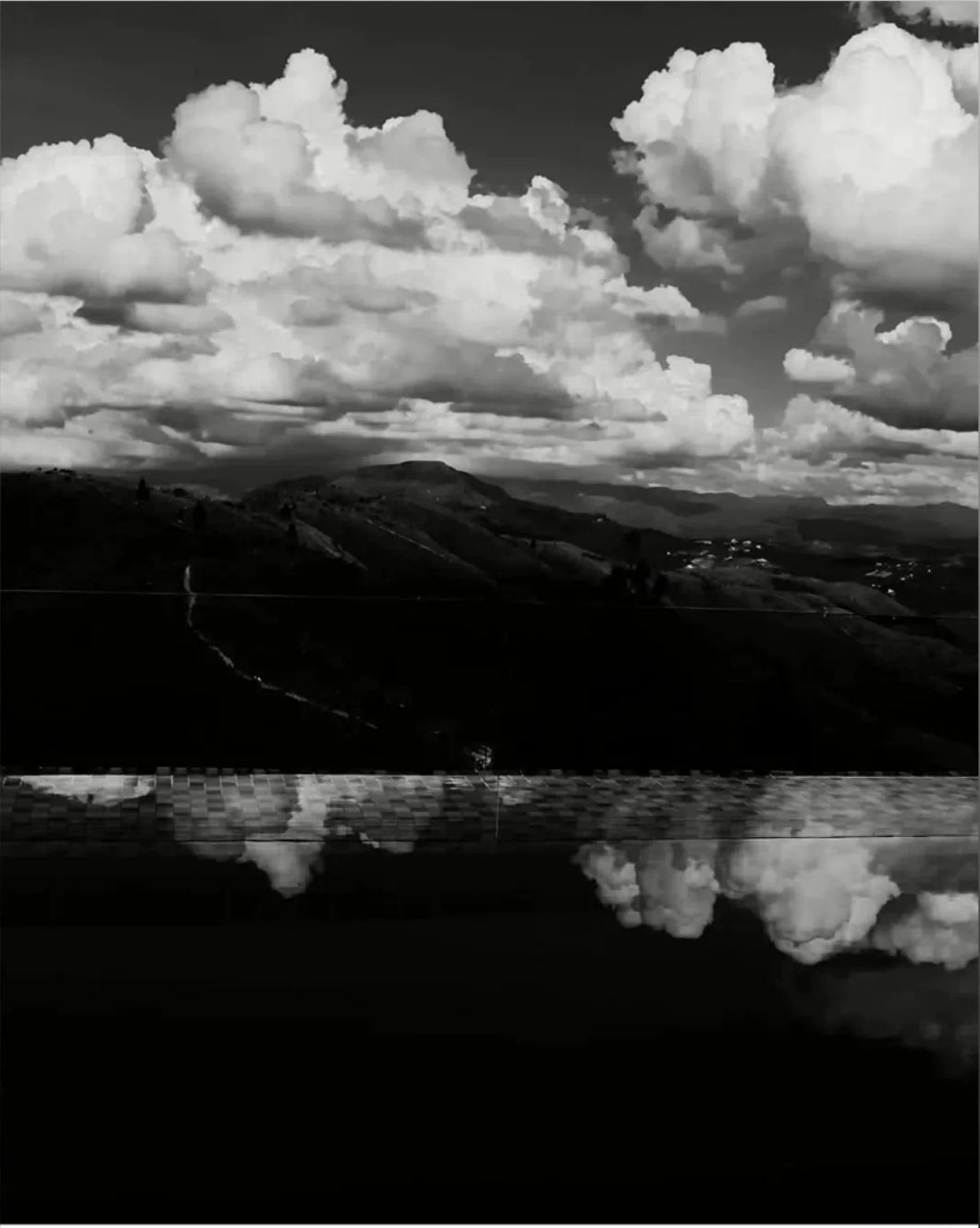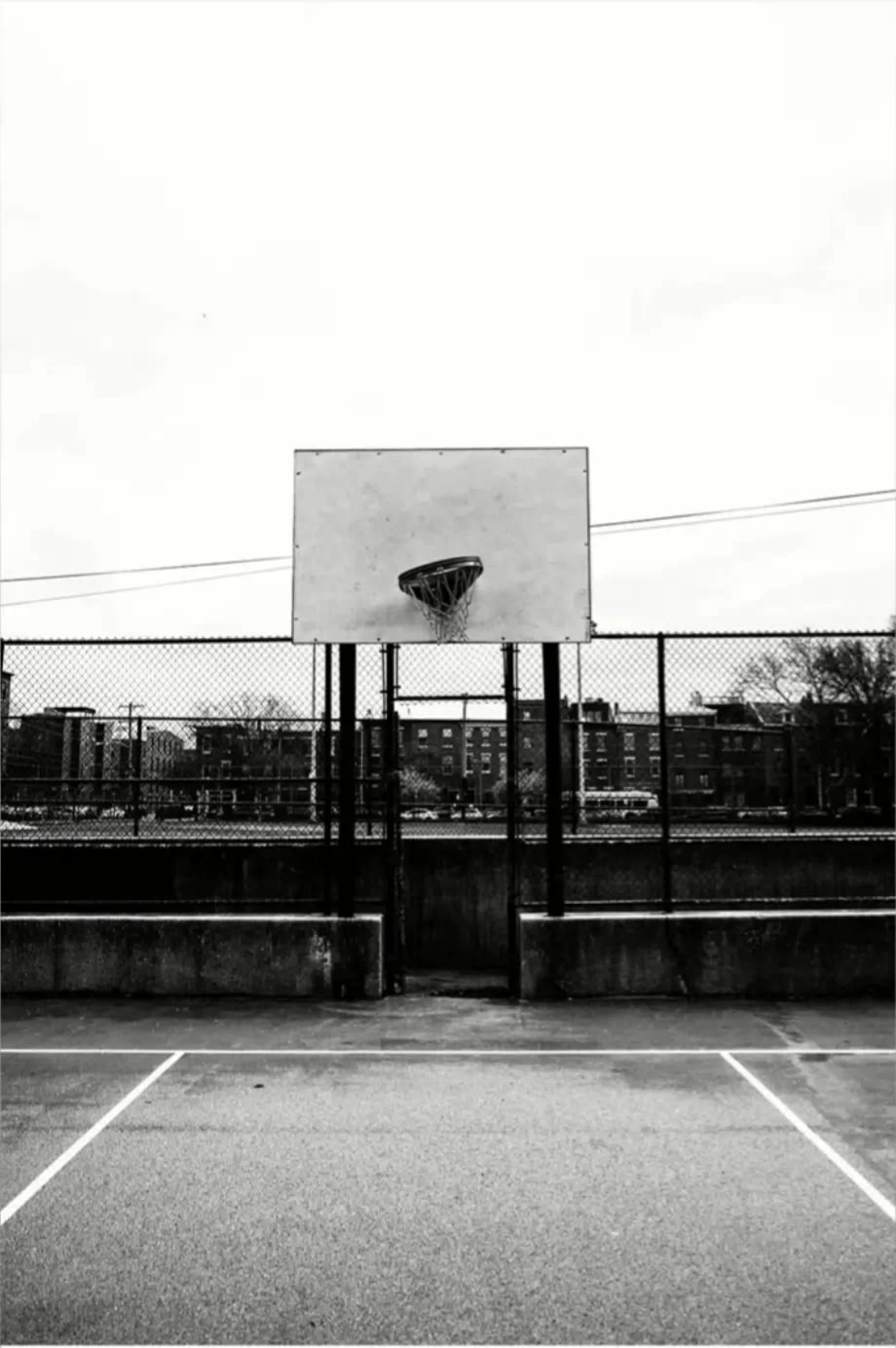
Black and White
The Charm of Black and White Images
Let’s check a hidden gem within the iPhone’s built-in filters: creating stunning black and white photos! No additional software needed—just a few simple steps to elevate your photos with an artistic flair.
-
Open the iPhone Camera: Enter edit mode and select the “Black & White” filter. Max it out to +100 to instantly transform your photo into a monochromatic masterpiece!
-
Adjust Exposure: Set exposure to -5 for a balanced brightness that brings out rich details.
-
Increase Brilliance: Add +5 to brilliance to enhance the photo’s depth and make the edges more defined.
-
Highlight Details: Set highlights to +10 to emphasize light sources and create a dramatic effect.
-
Manage Shadows: Adjust shadows to -5 to control dark areas and avoid losing detail in black spots.
-
Desaturate Further: Even though it’s black and white, lowering saturation to -25 can smooth out the grayscale transition.
-
Cool the Tone: Set temperature to -15 to add a cool tone, giving the image a refined texture.
-
Fine-tune Tint: Adjust tint to +15 to balance the midtones and enhance the overall depth.
-
Sharpen the Image: Set sharpness to +10 to boost detail clarity and make the image crisp.
Every photo is unique, and these values are just a starting point. Feel free to adjust them based on your creative vision and the specific characteristics of your photos!
Other examples